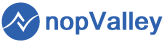- 2024
- 2022
- 2021
- 2020
- 2019
Blog
Plugin Initialization:
- Create a new plugin project in Visual Studio for your nopCommerce solution.
- Define plugin metadata such as name, description, version, author, etc., in the plugin descriptor file.
Integration with eBay APIs:
- Utilize eBay's API documentation to understand the endpoints and authentication mechanisms required for integration.
- Implement methods to authenticate with eBay's API using OAuth or any other authentication method specified by eBay.
- Create methods to fetch product listings, update inventory, retrieve orders, manage shipping, and handle other necessary functionalities using eBay's APIs.
Configuration:
- Implement settings pages in nopCommerce administration panel to allow store owners to configure the eBay plugin.
- Store necessary authentication credentials securely (e.g., API keys) and provide fields for configuration such as eBay store ID, shipping options, default currency, etc.
Product Sync:
- Develop functionality to sync product data between nopCommerce and eBay.
- Map product attributes (e.g., title, description, images, price) between nopCommerce and eBay listing formats.
- Handle updates to product data (e.g., price changes, stock availability) to keep both platforms in sync.
Order Management:
- Implement order synchronization between eBay and nopCommerce.
- Retrieve orders from eBay and create corresponding orders in nopCommerce.
- Implement mechanisms to update order statuses, handle cancellations, and manage refunds.
Shipping Integration:
- Integrate shipping options provided by eBay with nopCommerce's shipping methods.
- Implement functionality to retrieve shipping rates from eBay and apply them to orders in nopCommerce.
Error Handling and Logging:
- Implement robust error handling mechanisms to handle API failures, network errors, and other exceptions gracefully.
- Log errors and debugging information to facilitate troubleshooting and maintenance.
Testing:
- Thoroughly test the plugin in various scenarios, including different product types, order workflows, and error conditions.
- Consider setting up a sandbox environment provided by eBay for testing purposes to ensure compatibility and reliability.
Documentation:
- Provide comprehensive documentation for installing, configuring, and using the eBay plugin with nopCommerce.
- Include step-by-step guides, FAQs, and troubleshooting tips to assist users.
Submission and Maintenance:
- Package the plugin into a distributable format (e.g., ZIP file) and submit it to the nopCommerce marketplace or any other platform for distribution.
- Regularly update the plugin to ensure compatibility with newer versions of nopCommerce and eBay APIs, as well as to address any bugs or issues reported by users.
nopCommerce is an open-source eCommerce solution based on Microsoft's ASP.NET Core framework and MS SQL Server 2012 (or higher) backend Database. It provides a catalog frontend and an administration tool backend, allowing shopping cart creation.
Flutter Paypal Payment Integration product will integrate Paypal Payment in Flutter.
check the product from here - https://www.nopvalley.com/flutter-paypal-payment-integration
If you need any work in Flutter you can contact with us.
NopCommerce Home Page Fast Loader Plugin will make home page very fast. So no more waiting for loading. It will give great user experience.
After performing any content update from admin panel some time later it will update home page content. This plugin will create a schedular task named "HomePageUpdateTask". It will update home page periodically and for instant update run this manually. You will find Schedular Task list from here "/Admin/ScheduleTask/List". This plugin will work for default home page. If you have customized homepage then you can contact with us.
check the plugin from here - https://www.nopvalley.com/nopcommerce-home-page-fast-loader-plugin
NopCommerce Ajax Product Review Plugin will allow users to write review in product details page without page refresh. Users do not need to go to another page for writing review. Instead they will write review in the product details page. This plugin is fully responsive.
NopCommerce Any Place Slider Plugin is now available in NopValley. With this Plugin you can add slider in any place of home page, category page and product page. Check the pligin from here - https://www.nopvalley.com/nopcommerce-any-place-slider-plugin
Now nopCommerce bKash payment plugin is available in nopvalley. Check the plugin from here - https://www.nopvalley.com/nopcommerce-bkash-payment-plugin
With NopCommerce Ajax Shopping Cart Plugin you can update product quantity and remove product from cart without page refresh. Able to Remove all cart items with a single click. Can apply gift card code and discount code without page refresh. Just can do everything without page refresh. This page fully responsive with nice design which is very user friendly.
Features:
- Support all browsers.
- Fully Responsive.
- Sticky Order Summary.
- Increment/Decrement Product Quantity without page refresh.
- Remove All cart Items without page refresh.
- Apply/Remove Discount Code without page refresh.
- Apply/Remove gift card code without page refresh.
- Enable/Disable remove all from admin configuration.
Please checkout our best selling plugin: NopCommerce Ajax Shopping Cart Plugin
Check out the NopCommerce Onepage Checkout Plugin
Check the below steps for adding multiple language in SharePoint Framework(SPFx) webparts:
1. Within "loc" folder you will see a file named "mystrings.d.ts". At first add property here like below:
declare interface ITestWebPartStrings {
WebpartTitle: string;
}
2. There is a file for english language named "en-us.js". If you want to
add another language you have to create another file. For example if
you want to add Norwegian language then you have to create "nb-NO.js" file.
3. After that add the property in "nb-NO.js" file for Norwegian language.
And for english language add property within "en-us.js" file as like below:
define([], function() {
return {
"WebpartTitle": "YourTitle",
}
});
4. Now you have to import in your file.
import * as strings from 'TestWebPartStrings';
5. Now you can show "WebpartTitle" using "strings.WebpartTitle". This is the process to add multiple language.
let wpTitle = strings.WebpartTitle;
References from Microsoft documentation: Localize SharePoint Framework client-side web parts
If you want to do custom work you can place an order here:
https://www.fiverr.com/nizam5567
https://www.upwork.com/freelancers/nizamuddin
- 1
- 2