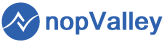- 2024
- 2022
- 2021
- 2020
- 2019
How to Customize Your NopCommerce Store: A Step-by-Step Guide
Customizing your NopCommerce store can be a game-changer for your business. Tailoring the look, feel, and functionality of your online store allows you to create a unique shopping experience that resonates with your target audience. In this guide, we'll walk you through the process of customizing your NopCommerce store, ensuring that your site stands out from the competition.
1. Choosing the Right Theme
The first step in customizing your NopCommerce store is selecting a theme that aligns with your brand identity. NopCommerce offers a wide range of free and premium themes that you can choose from. Here’s how you can select and install a theme:
- Browse Themes: Visit the NopCommerce marketplace or other third-party theme providers to browse available themes.
- Select a Theme: Choose a theme that matches your brand’s aesthetics and functional needs.
- Install the Theme: Download the theme and upload it to your NopCommerce store via the admin panel.
Choosing the right theme not only enhances your store's appearance but also improves user experience.
2. Customizing the Design
Once you’ve installed your theme, you can further customize the design to fit your brand. Here are some key areas to focus on:
- Logo and Branding: Upload your logo and customize the header to reflect your brand’s identity.
- Color Scheme: Adjust the color scheme to match your brand colors. Consistent use of brand colors across your site reinforces brand recognition.
- Fonts: Select fonts that are in line with your brand’s tone. Ensure that the fonts are legible and create a pleasant reading experience.
These customizations ensure that your NopCommerce store visually aligns with your brand, providing a cohesive shopping experience.
3. Extending Functionality with Plugins
NopCommerce’s flexibility shines through with its extensive plugin support. Plugins allow you to add new features and functionalities without the need for custom development. Here’s how to leverage plugins:
- Browse Plugins: Visit the NopCommerce marketplace to find plugins that add the features you need, such as payment gateways, shipping methods, or marketing tools.
- Install Plugins: Download and install the plugins via the NopCommerce admin panel.
- Configure Plugins: After installation, configure the plugins to suit your business requirements.
Whether you need to add a new payment gateway or enhance SEO capabilities, plugins offer a quick and effective solution.
4. Customizing Product Pages
Your product pages are the heart of your online store. Customizing these pages can significantly impact conversions. Here’s what you can do:
- Product Descriptions: Write unique and compelling product descriptions that highlight the benefits and features of your products. Include relevant keywords to improve SEO.
- Images and Videos: Use high-quality images and videos to showcase your products. Multiple images from different angles and a product video can enhance the customer’s buying experience.
- Related Products: Implement cross-selling and upselling by displaying related products or accessories on the product page.
Optimizing your product pages can lead to higher engagement and increased sales.
5. Setting Up SEO-Friendly URLs
Search engine optimization is crucial for driving organic traffic to your store. One of the best ways to improve your SEO is by setting up SEO-friendly URLs. Here’s how:
- Enable SEO-Friendly URLs: In the NopCommerce admin panel, go to the SEO settings and enable the option for SEO-friendly URLs.
- Customize URLs: Edit the default URLs to include relevant keywords. For example, instead of a generic URL, use a URL like “/mens-leather-jacket” to improve search engine visibility.
- Optimize Meta Tags: Ensure that your meta titles, descriptions, and tags are optimized with relevant keywords.
By making these adjustments, you’ll improve your site’s ranking on search engines, driving more traffic to your store.
6. Personalizing the Checkout Process
A smooth and personalized checkout process can reduce cart abandonment and improve conversion rates. Here’s how you can customize the checkout experience:
- One-Page Checkout: Simplify the checkout process by enabling a one-page checkout option.
- Guest Checkout: Allow customers to complete their purchase without creating an account. This reduces friction and speeds up the buying process.
- Custom Fields: Add custom fields to capture additional information during checkout, such as gift wrapping options or special instructions.
Optimizing the checkout process ensures that your customers have a hassle-free experience, leading to higher sales.
Conclusion
Customizing your NopCommerce store is an essential step in creating a unique and engaging shopping experience for your customers. By selecting the right theme, customizing the design, extending functionality with plugins, optimizing product pages, and enhancing the checkout process, you can create an online store that not only looks great but also performs well.
Investing time in customization will pay off in the long run, as it allows your store to reflect your brand identity, improve user experience, and drive more conversions.
Tags: NopCommerce customization, e-commerce design, NopCommerce themes, SEO, online store setup, plugins, checkout optimization